It’s hard to imagine using the internet without at least one of the many services that Google provides, but they do come at a cost. While Google may not charge users directly for the likes of Gmail or Google Docs, they do collect data on users to create value in other ways. So what information is being harvested from you? How can you view your Google data?
Google doesn’t have total control over your data. Although they vary, most countries have laws that determine what Google is allowed to collect and to what extent you have to be informed about it. That is why Google provides online tools to give you control and insight into what information they have on you.
How to view your Google data
- Go to myaccount.google.com
- Click on “Data & personalization”
- Click on “Go to Google Dashboard”
- Browse your data
1. Go to myaccount.google.com
First, open a browser and go to https://myaccount.google.com/. If you’re already logged into your Google account, you should see this.
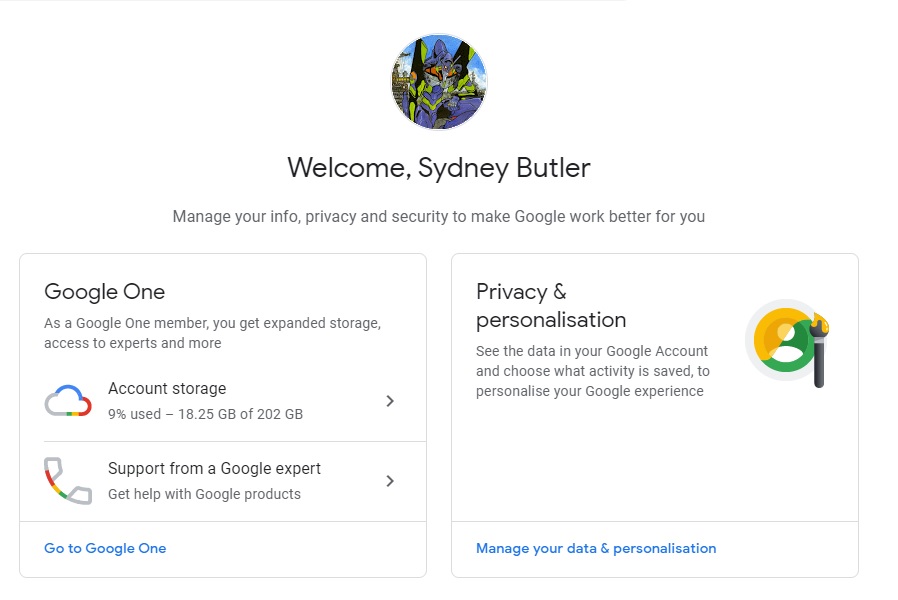
Congratulations, you’re now at the heart of your Google account.
2. Click on “Data and personalization”
To the left of the page, you’ll see a column of menu options. Click on “Data and personalisation”.
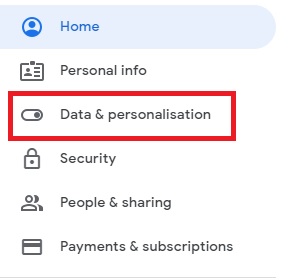
3. Click “Go to Google Dashboard”
Here you’ll find the link to your Google Dashboard. Just looks for this section and click the link.
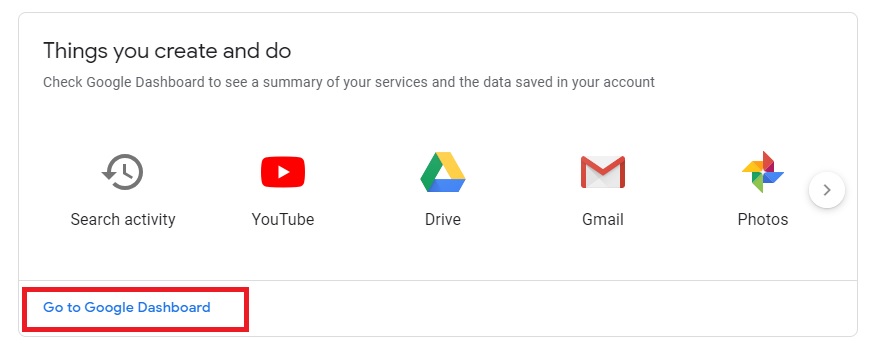
4. Browse your data
On your Dashboard, all your Google services are brought together. Click any of the drop-down arrows to see what options you have regarding your data on that service. With some, you can simply view it. With others, you can switch the service on or off and even delete information from the server.
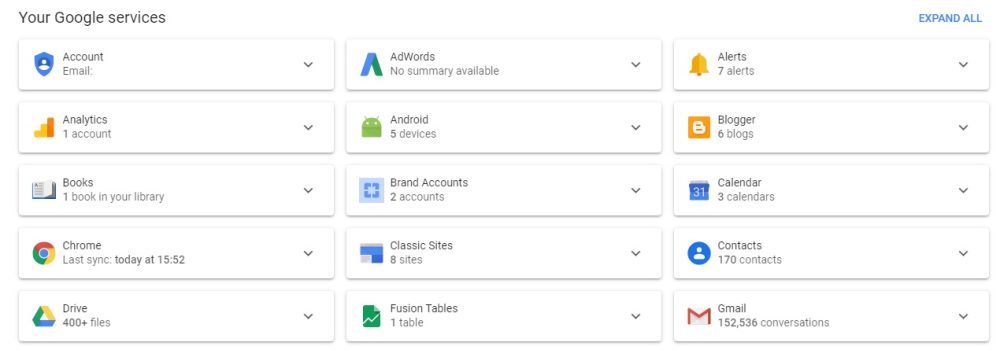
This is the most user-friendly way to view Google data, but it isn’t the only one. Google offers another option in the form of Google Takeout.
The nuclear option: Google Takeout
If you want to view Google data en masse, the simplest way is to use Google Takeout. It’s a simple interface that lets you quickly select the data you are interested in for download. You can dump it all to your local machine. Then, look through it at your leisure. It’s also a handy way to make backups of your info before removing from online services.
There you have it. A dead-simple way to have a look at what information Google has been collecting. From your location history to photos you didn’t realize were uploaded to the cloud, there’s no better time to do your online housekeeping.
FTC: We use income earning auto affiliate links. More.